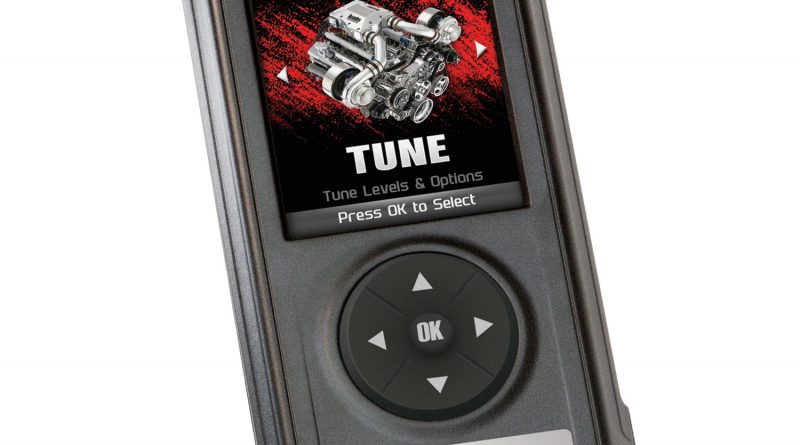
97278 AutoMind Programmer – Section 22 – Storage and Maintenance
Section 22: Storage and Maintenance It is NOT recommended to store your programmer in your vehicle in extreme heat, direct sunlight, or extreme cold (temperaturesnear or below
The Leader in Diesel Performance
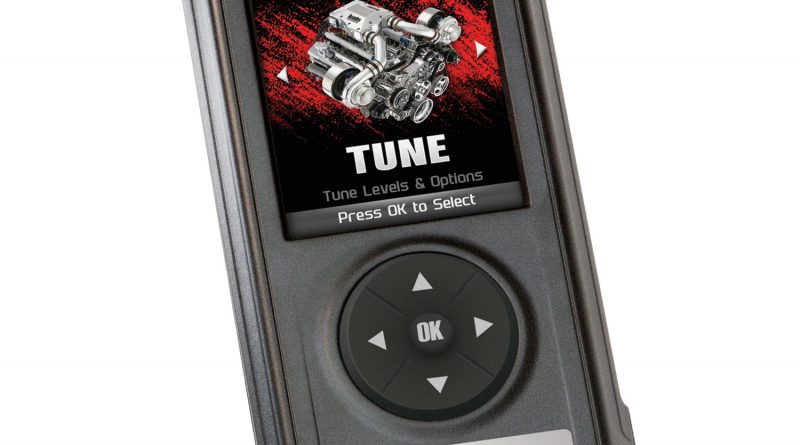
Section 22: Storage and Maintenance It is NOT recommended to store your programmer in your vehicle in extreme heat, direct sunlight, or extreme cold (temperaturesnear or below
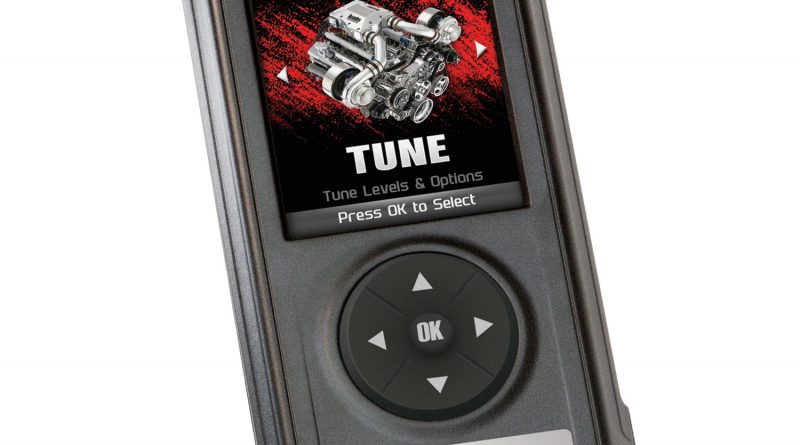
Section 21: Trouble Shooting My AutoMind does not power up when plugged into the OBDII port? Your vehicle’s OBDII port is powered through a fuse the fuse
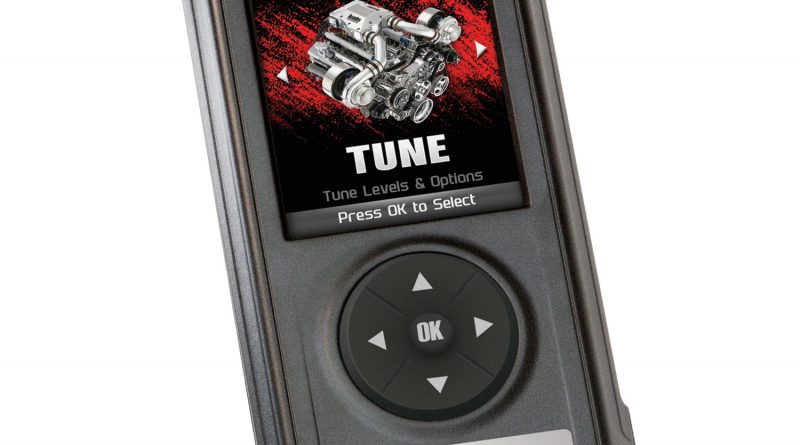
Section 20: Vehicle Functions Explained Based on the make, model, and year of your vehicle, you may have the option to modify various features using the AutoMind
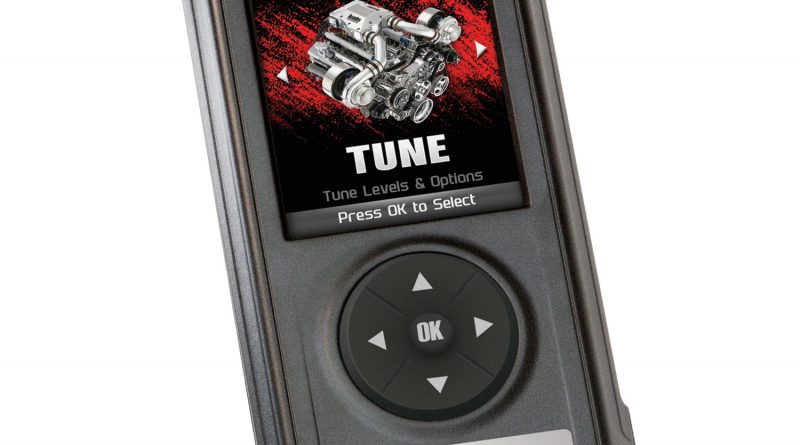
Section 19: Device Info Step 1 Plug the device into the OBDII port. Step 2 Enter the Info Menu. Step 3 Select the Device Info option. Step
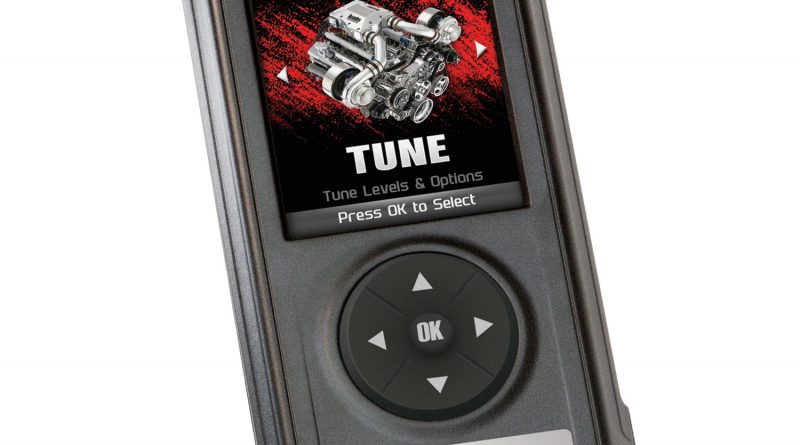
Section 18: Vehicle Info Step 1 Plug the device into the OBDII port. Step 2 Enter the Info Menu. Step 3 Select the ID Vehicle option. Step
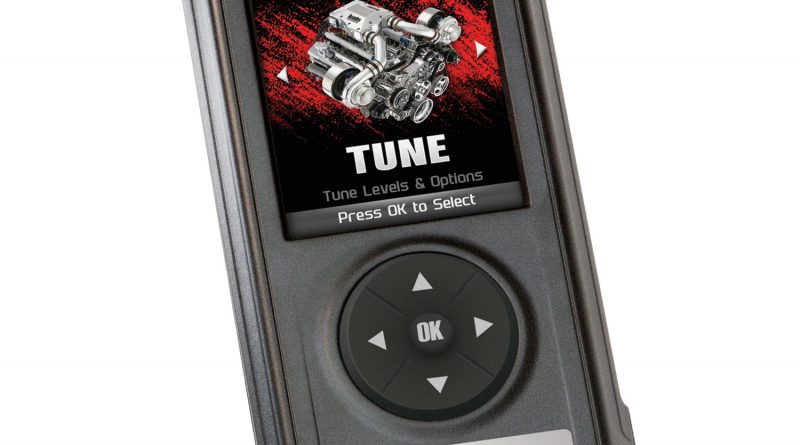
Section 17: Battery Voltage Step 1 Plug the device into the OBDII port. Step 2 Enter the Scan Menu. Step 3 Select the Battery Voltage option. Step
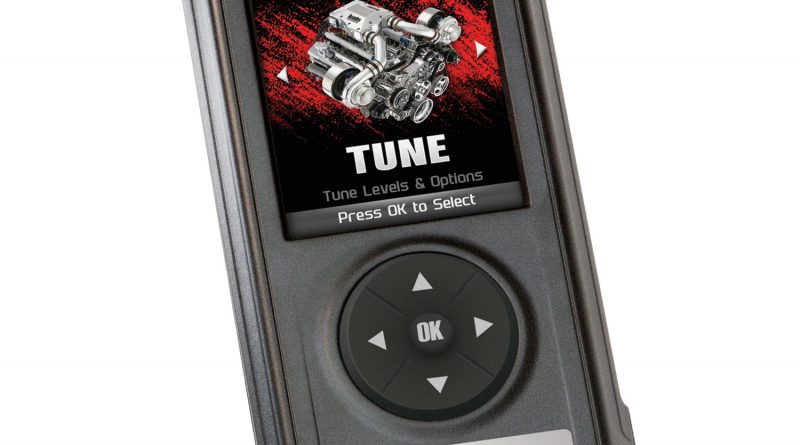
Section 16: Data Logging Retrieval To learn more about how Data Logging results can be extracted from the device, please follow these instructions: Step 1 Remove the
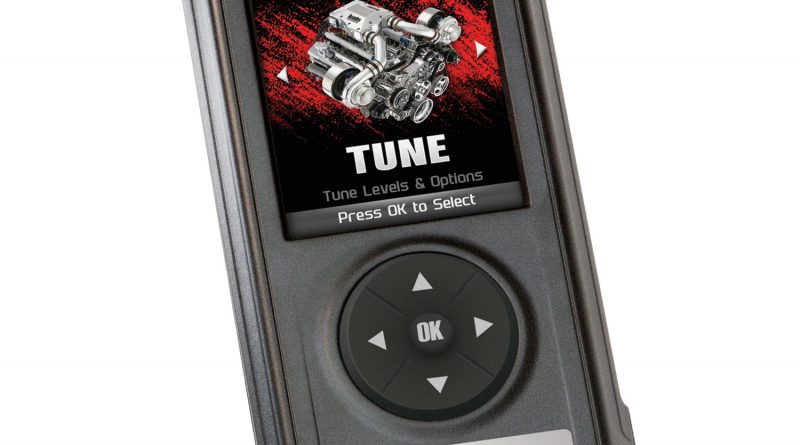
Section 15: Data Logging Data logging allows you to record specific vehicle information while driving. Follow these instructions to find out how to datalog, and how it
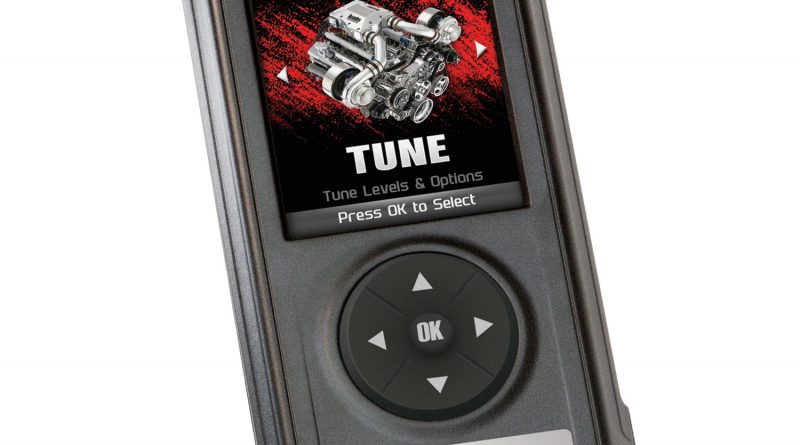
Section 14: Viewing Gauges If you would like to view Parameter IDs (PIDs) specific to your vehicle, follow these instructions to learn how to view them using
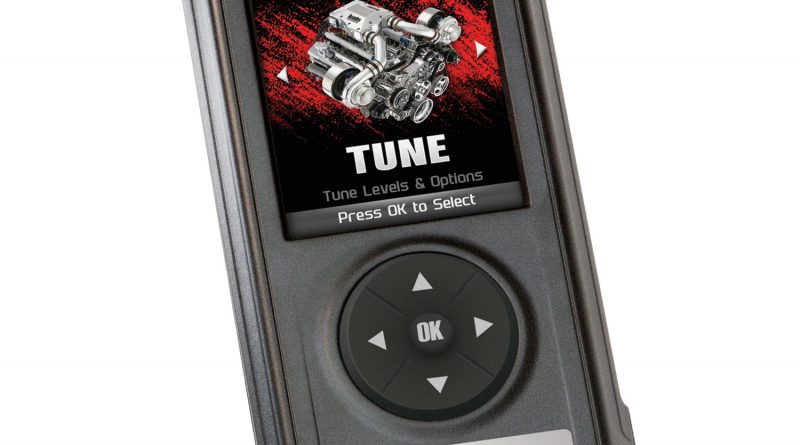
Section 13: Clear Diagnostic Trouble Codes This feature allows you to clear the DTC and turn off the check engine light. If a DTC persists, this could