97696 Banks PedalMonster
INSTALL INSTRUCTIONS
Part #s
64310-13, 64315-64318, 64320-23, 64325-28, 64330-33, 64335-38, 64340-43, 64345-48, 64350-53, 64360-63, 64370-73
PedalMonster®
Please read through the following instructions thoroughly before starting your installation. If you have any questions please visit our Support Page.

PedalMonster Mobile App Download
PedalMonster Installation – All Configurations
00:00 Unboxing PedalMonster with iDash
01:24 PedalMonster Stand-alone Installation
04:30 Mobile App download and setup
11:11 PedalMonster with iDash Installation
17:05 PedalMonster with iDash and Derringer Installation
21:41 Calibrating PedalMonster using iDash
Adding an iDash to a PedalMonster
Setting up your iDash
PedalMonster Configurations and Diagrams
General Installation Steps
Please note: these steps will be used for any configuration of the PedalMonster.
1. Power off the vehicle and open the driver’s door. Leave the vehicle alone for a minimum of 10 minutes prior to installing the PedalMonster to ensure the vehicle system is asleep to avoid setting off Check Engine Light.
Some cars have a proximity system that is triggered if a transponder car key is within a certain distance of the vehicle. Place the proximity car key a minimum of 10 feet away to prevent the vehicle electronics from powering on.
If the vehicle does not go to sleep, it’s best to disconnect the battery or batteries. This will eliminate a check engine light as a result of disconnecting the accelerator pedal.
2. Locate the connector at the top of the accelerator pedal. While some connectors face the driver, others may face up toward the dash or to the left.

3. If the connector has a locking tab, slide the locking tab outwards to unlock. This will expose a black plastic button you will pinch to unlatch. Remove the connector from the accelerator pedal.
Below are three common pedal connectors. Most manufacturers use a slide lock to ensure the connector doesn’t accidentally get kicked loose.
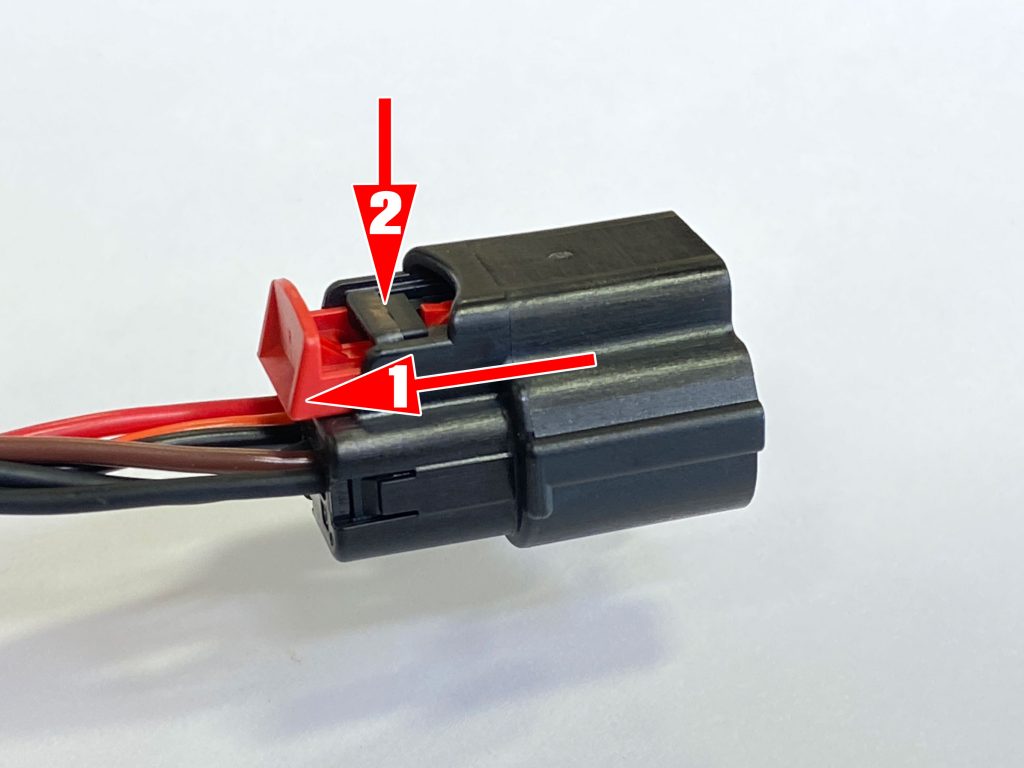
Example 1:
Slide-out the grey lock approx 1/8″. Squeeze the black tab. This will release the connector.
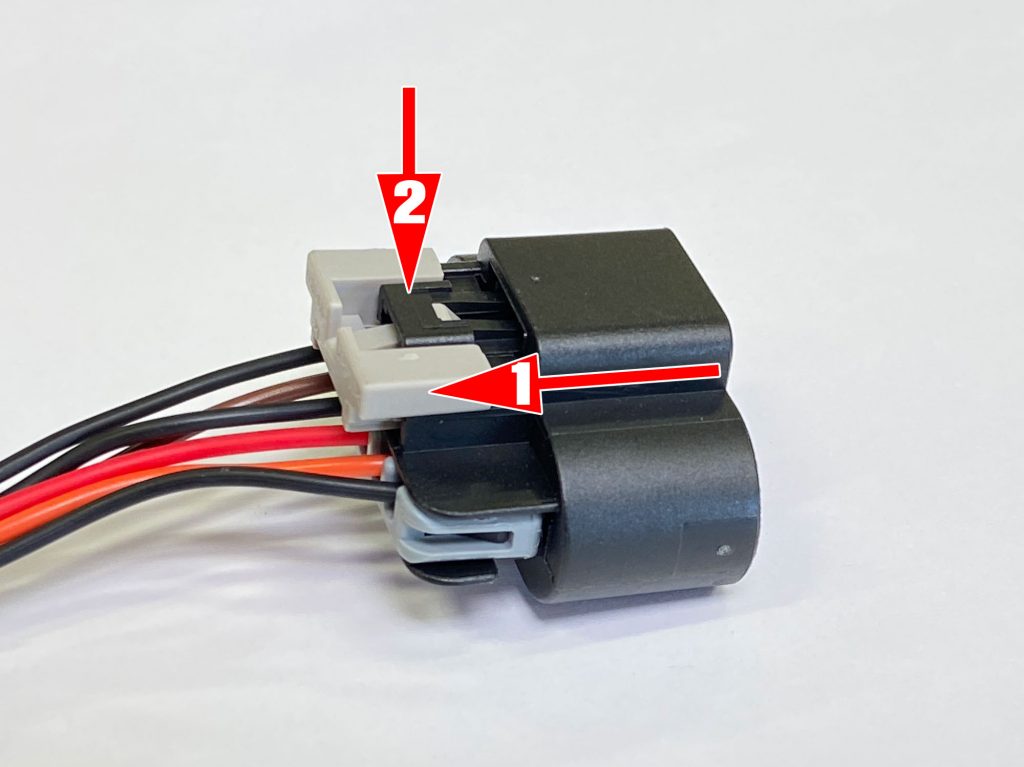
Example 2:
Slide-out the grey lock approx 1/8″. Squeeze the black tab. This will release the connector.

Example 3:
Insert small flat-blade screwdriver or pick tool.
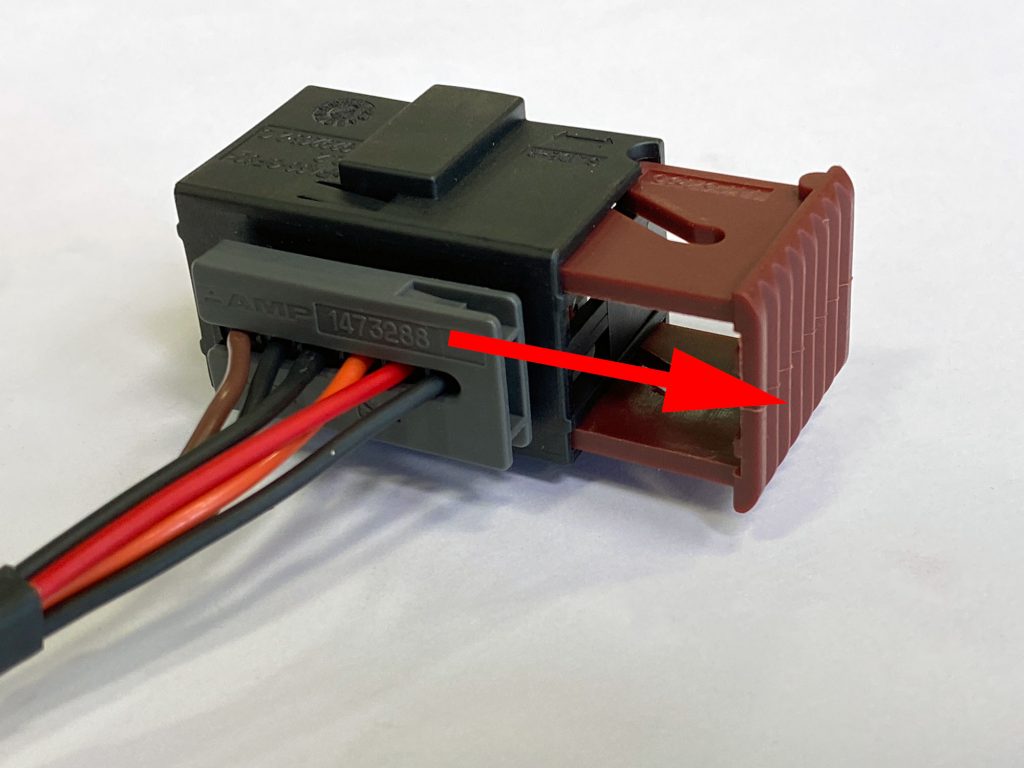
Example 4:
Remove the tool and slide out the locking mechanism about 1/2″ with your fingers.
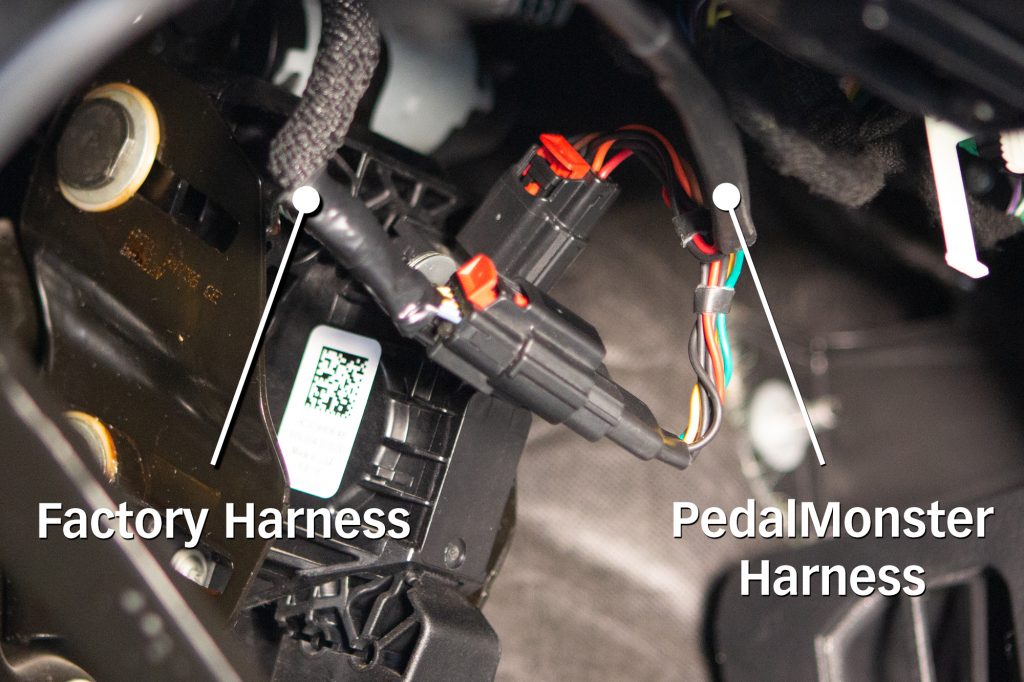
4. Connect the female PedalMonster plug to the accelerator pedal. Connect the male PedalMonster connector to the vehicle’s female connector. Ensure both male and female connectors on the PedalMonster module are securely connected to the vehicle’s connectors.
Step 5
Reinsert the locking tab on the connectors if applicable.
Initial Setup of PedalMonster with Mobile App
1. Download the Banks PedalMonster mobile app from Apple App Store or Google Play Store.
2. Turn on the vehicle’s ignition but do not start the engine.
3. Activate Bluetooth on the phone and start the Banks PedalMonster app.
IMPORTANT: Your mobile phone and the PedalMonster app MUST HAVE location services enabled at all times or the app will not connect or work.
The PedalMonster app tracks your speed and will disable the pedal adjustment feature while you are moving; you can make pedal adjustments when at a full stop. This feature is required by Apple and Google for safety concerns.
4. Press the pairing button on the bottom of the PedalMonster module when prompted by the Banks PedalMonster app.
This allows the pairing process to complete by sharing a security key between the PedalMonster module and the phone app.
The pairing button is not necessary on subsequent connections but is required when making a new connection between a PedalMonster Module and your phone. The mobile app will automatically store 5 pairing keys.
5. Press BEGIN CALIBRATION icon to start the pedal calibration. Fully depress the accelerator pedal and release pedal.
Click on the CONTINUE icon to acknowledge the completed step. Fully depress and release the pedal again to confirm the pedal range and complete the calibration process.
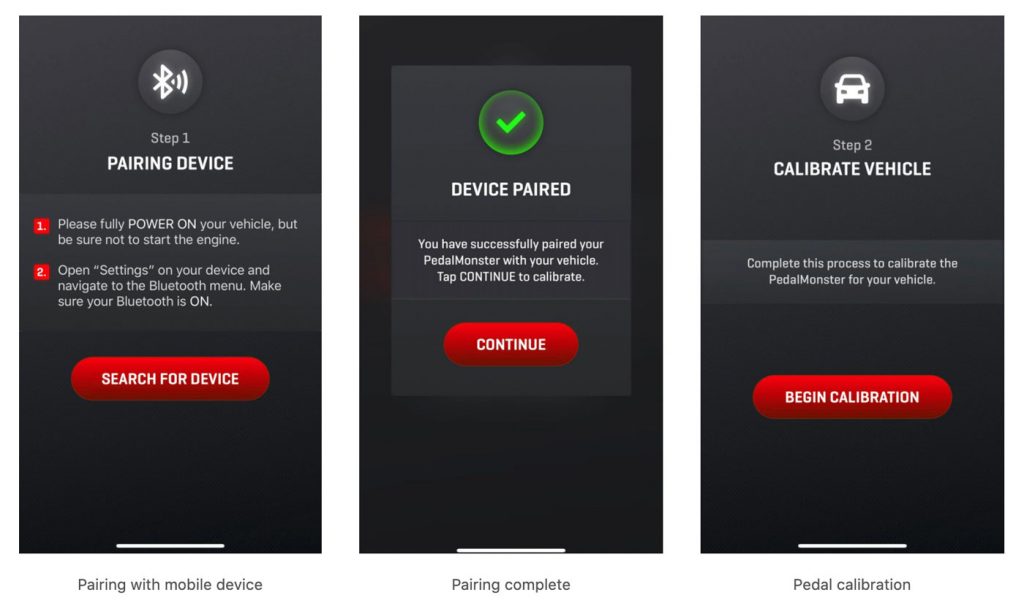
6. Once the PedalMonster is connected and communicating with the app, use the supplied zip ties to secure the module and cables under the dash or in a side panel compartment. Make sure the cables do not get in the way of the steering column, throttle, brake, or clutch pedals.
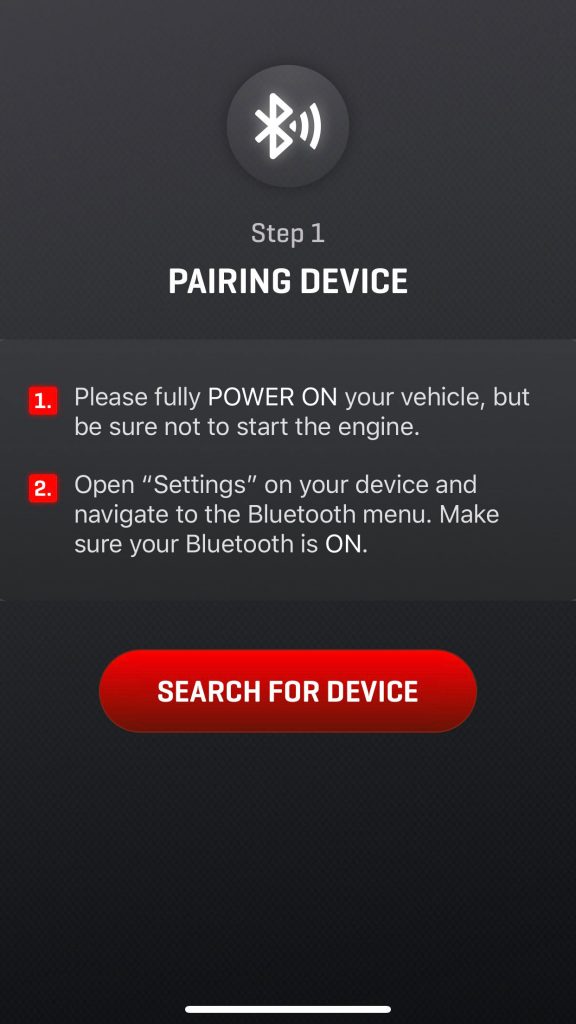
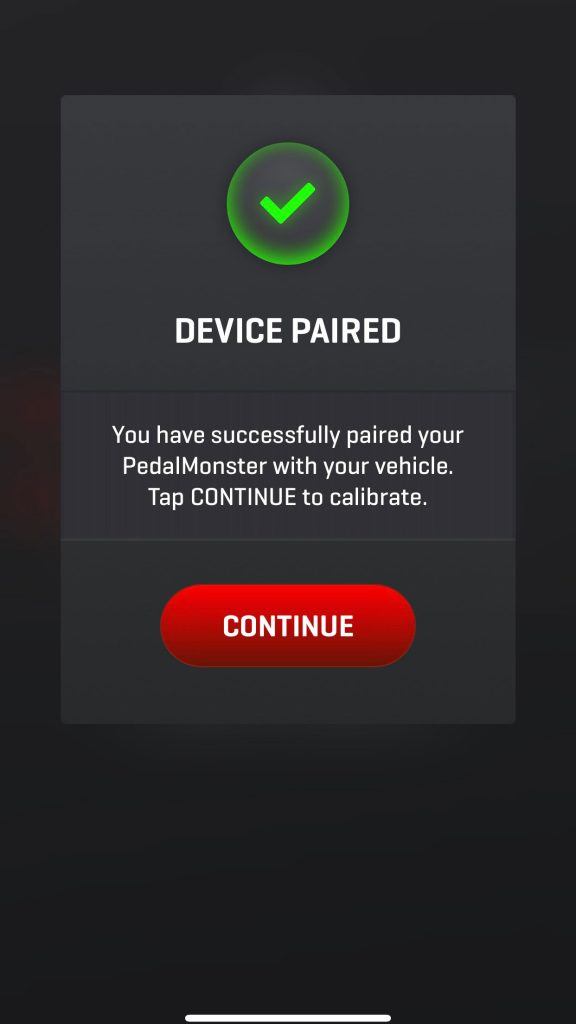
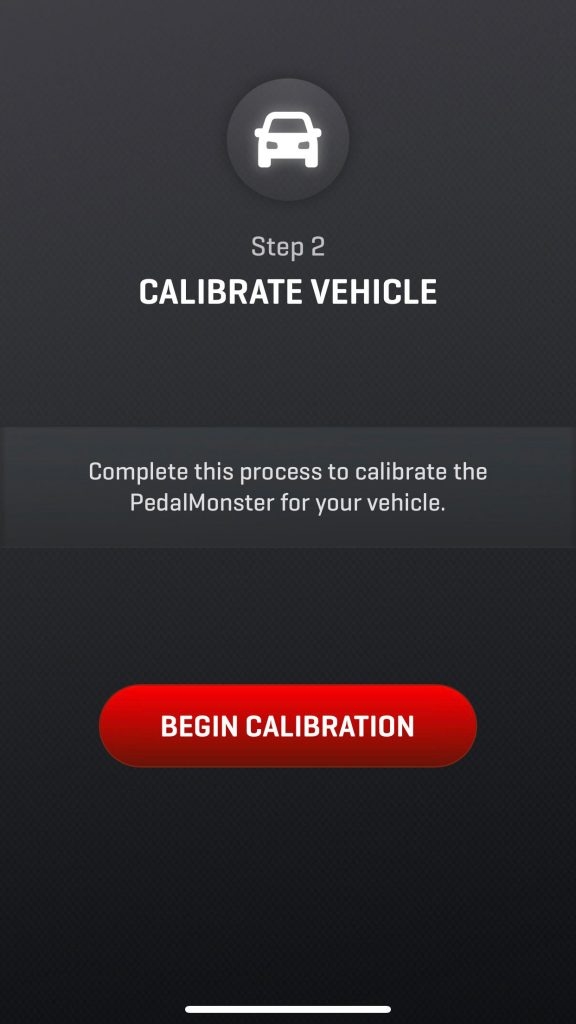
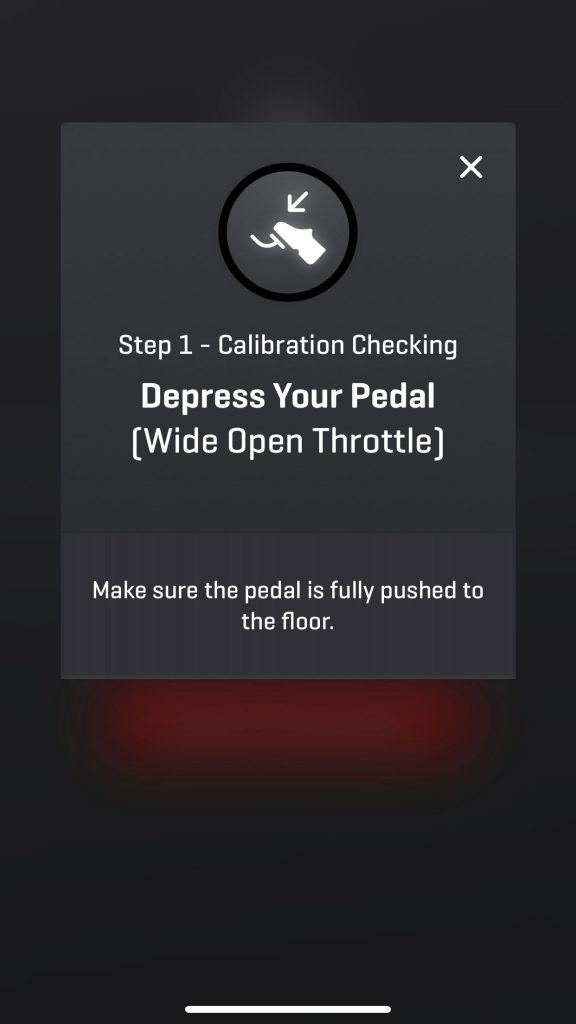
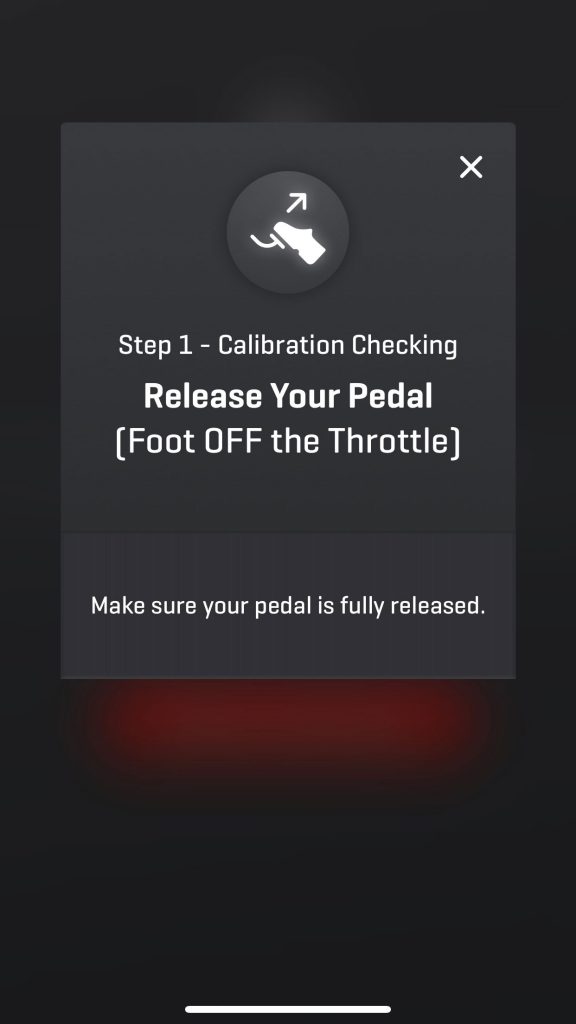
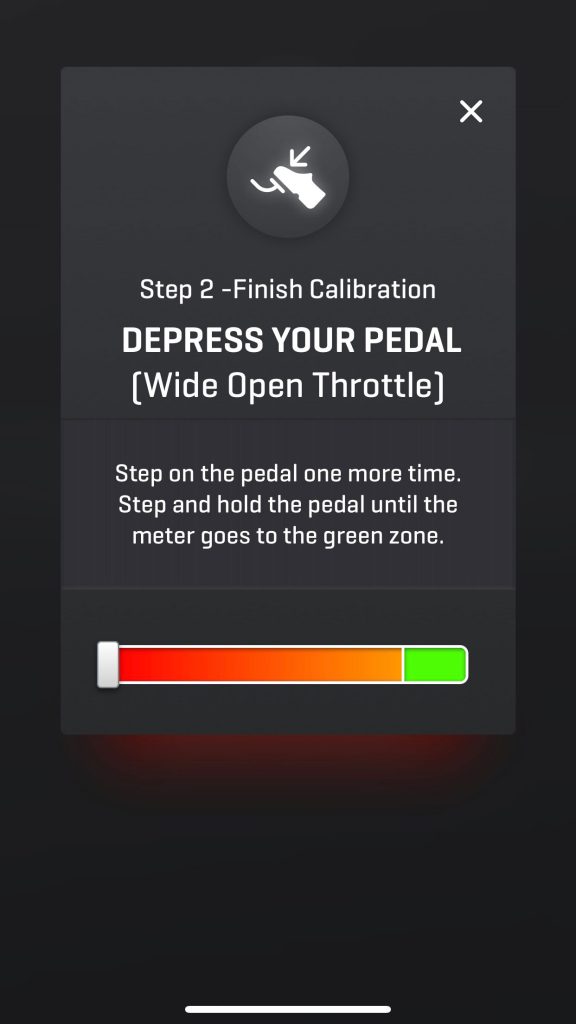
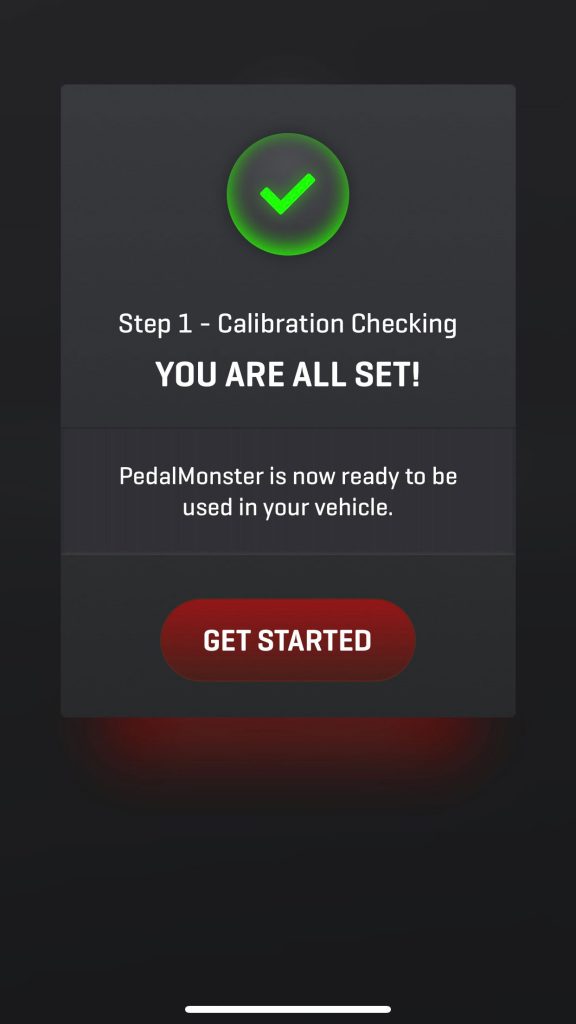
Detecting your vehicle type
If the app does not automatically perform a vehicle auto-detect, please command one manually. Open the menu, tap Settings, Vehicle, and Auto-Detect. The Auto-Detect process will take about 90 seconds. PedalMonster will query the vehicle’s ECM to attain its VIN, year, make, model, speed, and gear information.
If PedalMonster does not detect Reverse Gear, it will land on Standard. If it lands in Standard, a report will be sent wirelessly to Banks firmware engineers so that Reverse Gear detection can be added to your year, make, and model.
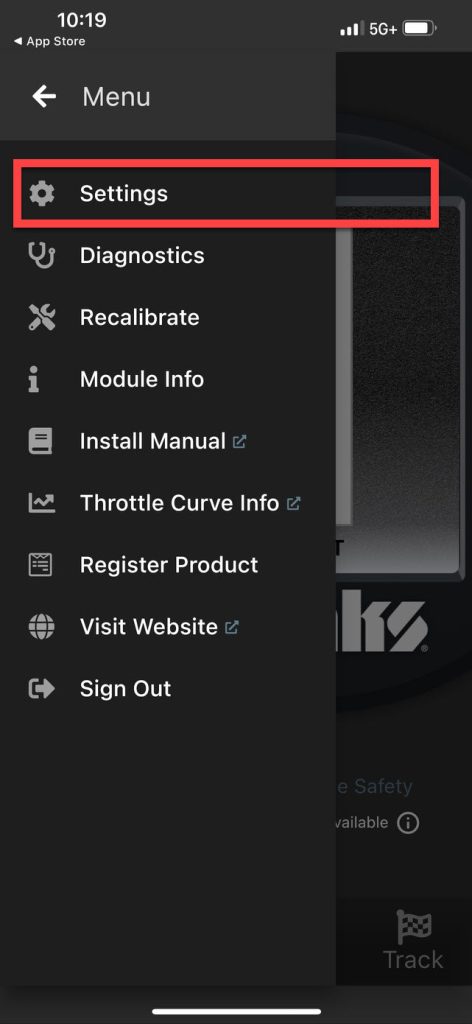
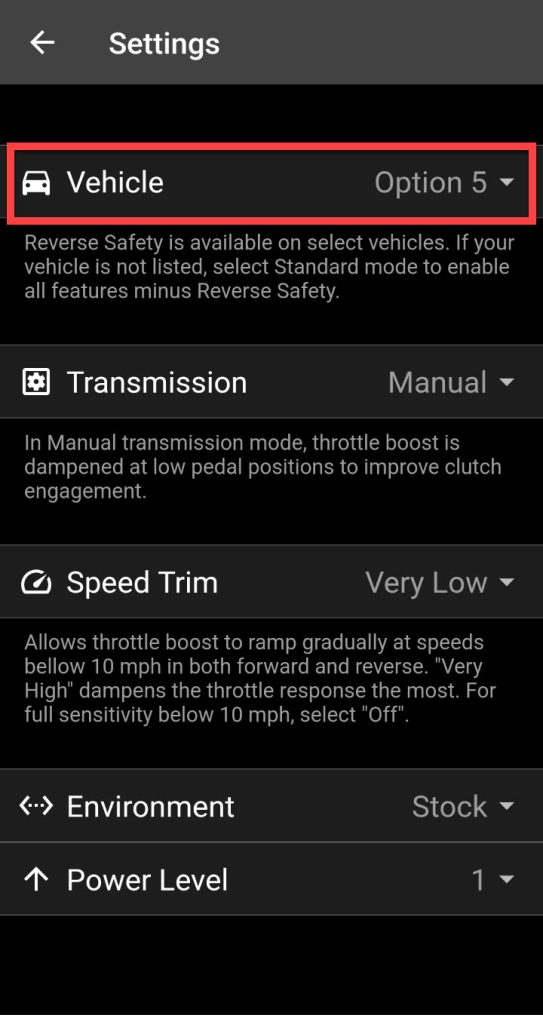
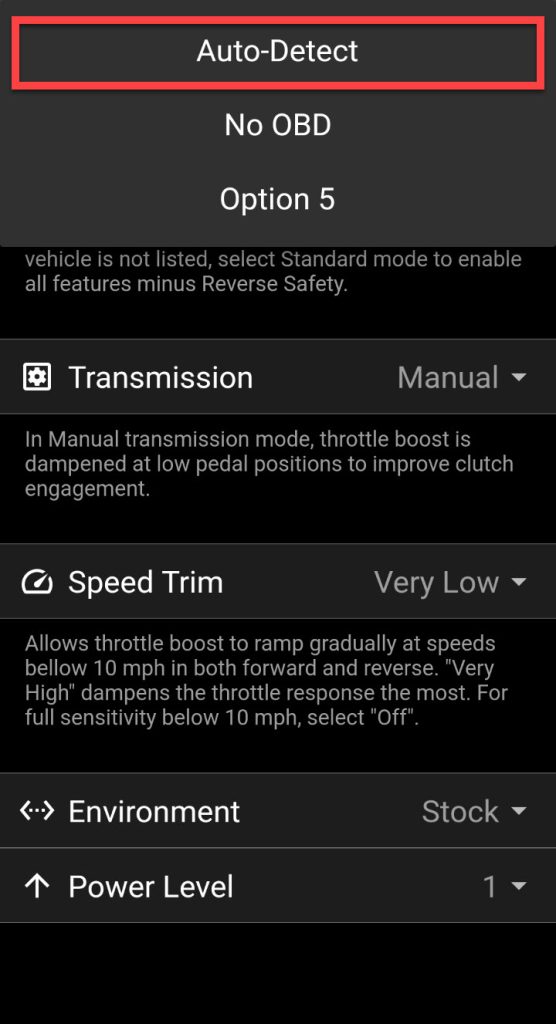
Recalibration
If the app asks you to recalibrate the pedal, open the menu, tap Settings, tap Recalibrate, and follow the instructions.
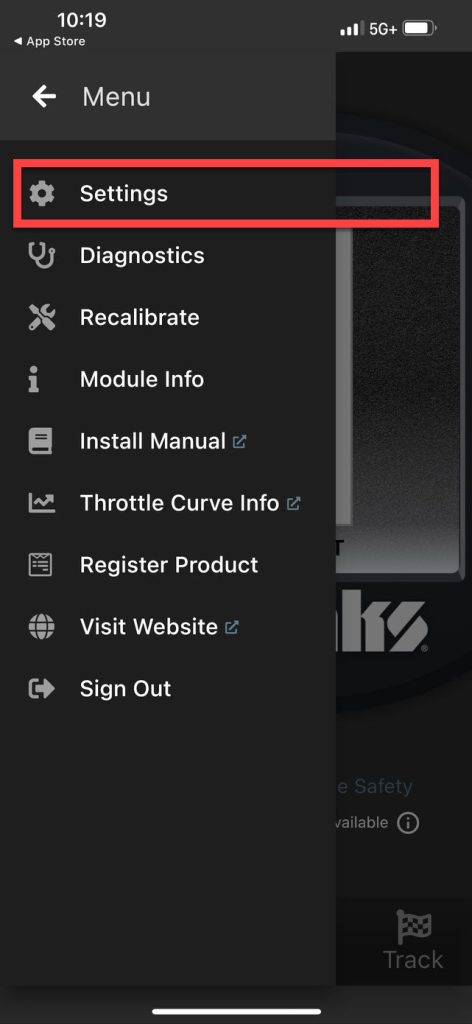
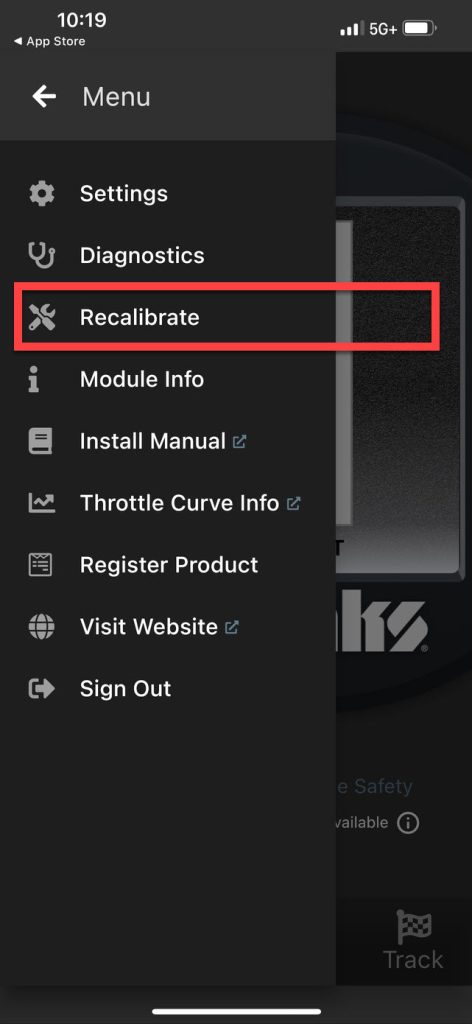
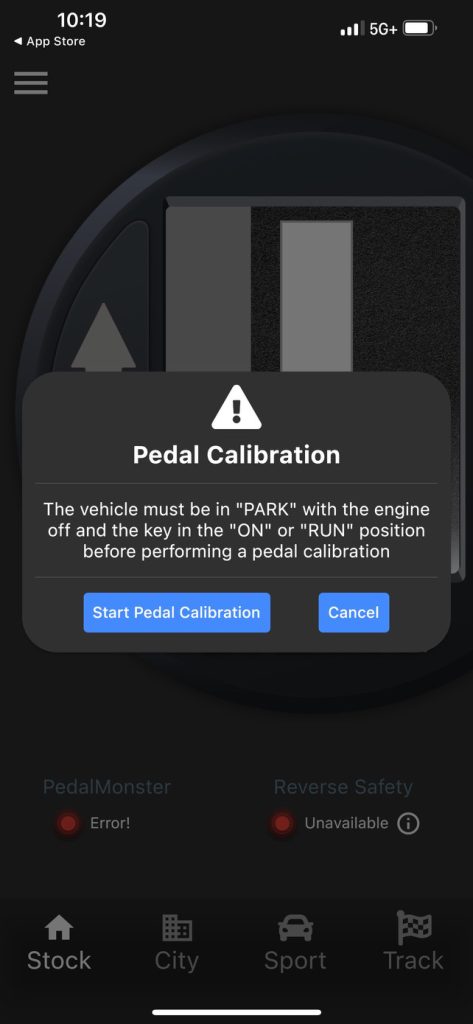
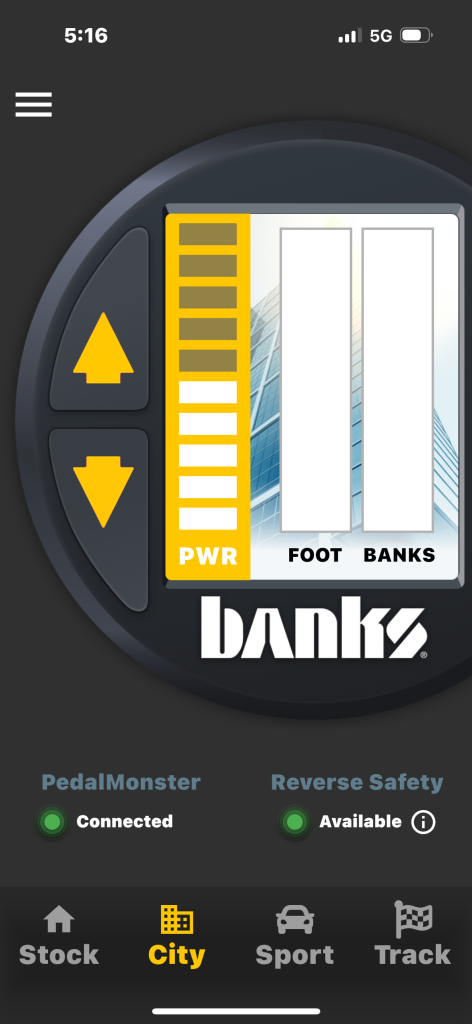
Mobile App Explained
When the “Connected” light is green, the PedalMonster app is communicating with the PedalMonster module. Starting with City mode, PedalMonster increases throttle sensitivity. It is recommended to begin in City mode and increase sensitivity using the up and down arrows.
NOTE: To change modes, increase or decrease sensitivity levels, you must come to a stop. The same is true when controlling the PedalMonster via iDash.
The bar graph on the left (FOOT) displays the actual pedal position. The bar graph on the right (BANKS) displays commanded pedal position. As sensitivity is increased, the disparity between the graphs will grow.
If the mobile app is disconnected from the PedalMonster module, an on-screen message will prompt you to reconnect.

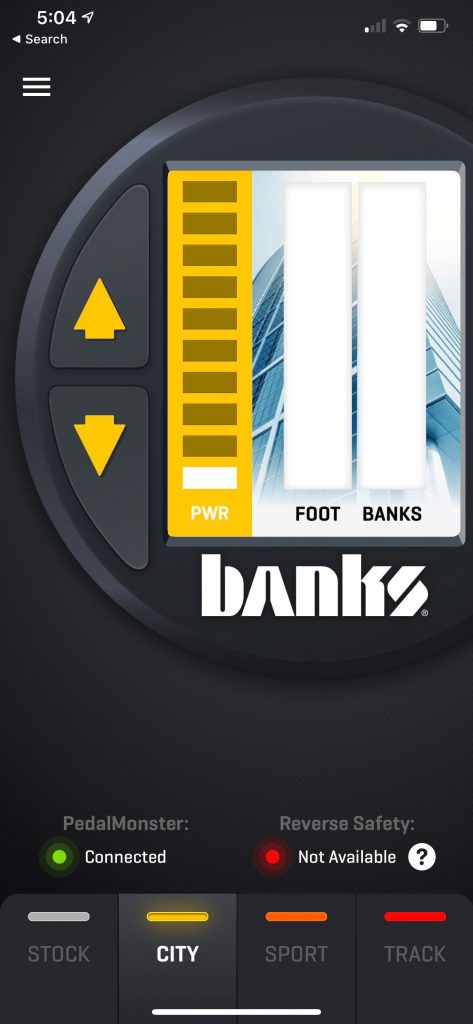
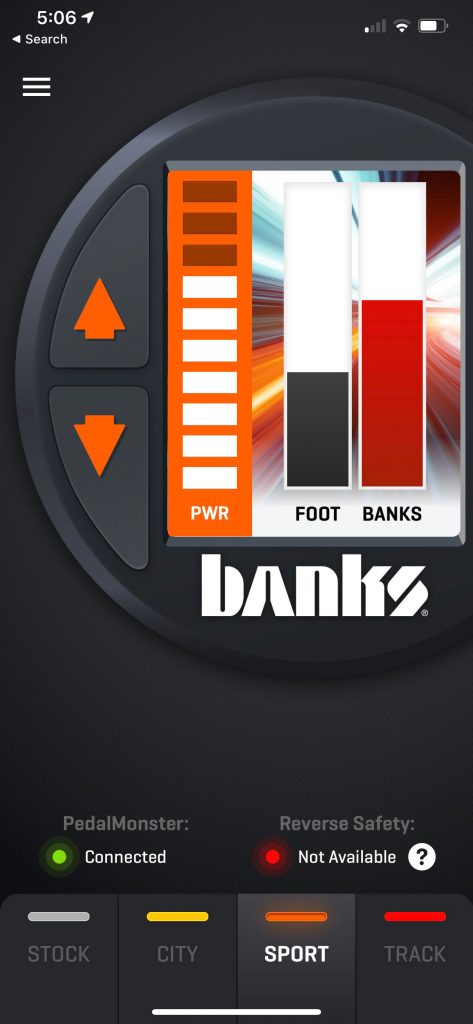
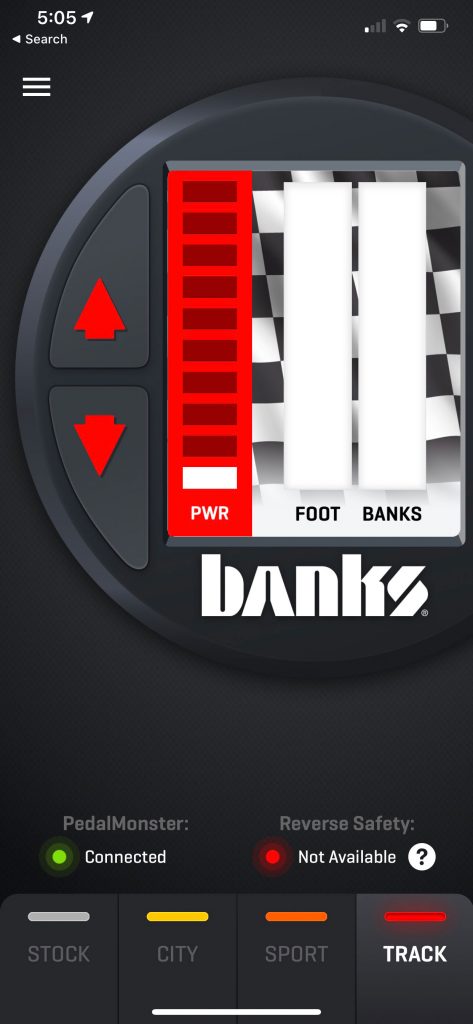
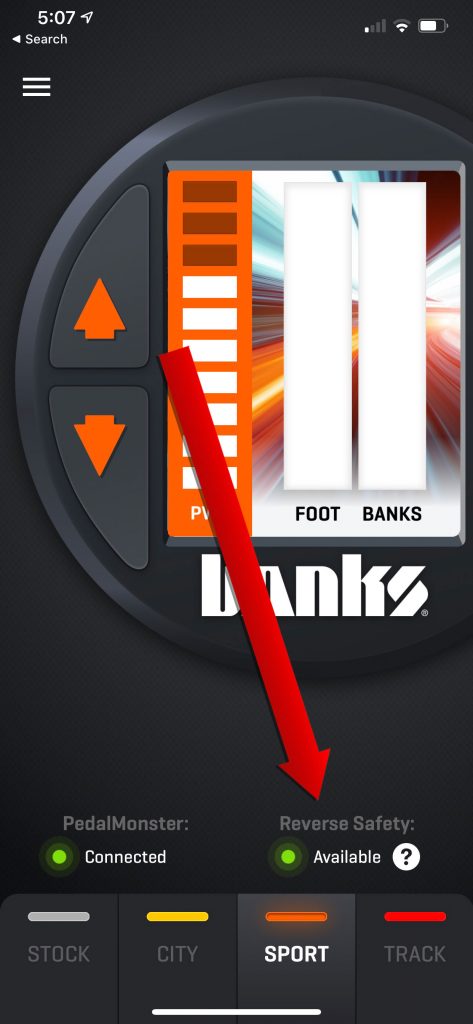
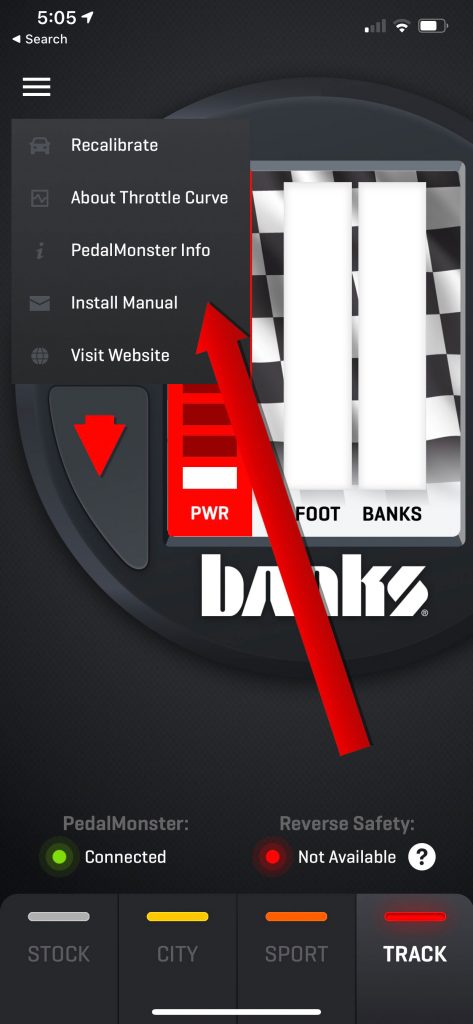
PedalMonster increases pedal sensitivity in ten increments beginning with City level 1 being the least sensitive and Track level 10 being the most sensitive.
Speed-Based Trim
Speed-based trim reduces PedalMonster’s added sensitivity below 10 MPH. This function comes in handy for towing or driving on slick surfaces. Speed-based trim offers 5 levels, with level 1 removing the least amount of added throttle sensitivity and level 5 removing all of the PedalMonster’s added sensitivity below 10 MPH.
Example: Let’s say you prefer Sport 8. This is the level you enjoy driving with every day. However, you tow occasionally and you want to keep it Sport 8 but don’t want a touchy pedal when accelerating from a stop. After all, you don’t want to jerk the china out of the trailer’s cupboards. This is the perfect situation for Speed-based Trim. Set Speed-Based Trim to level 5. This maintains stock throttle sensitivity until you exceed 10 MPH.
To access Speed-Based Trim via the mobile app, open the menu on the top left corner, select Settings, then Speed-Based Trim.
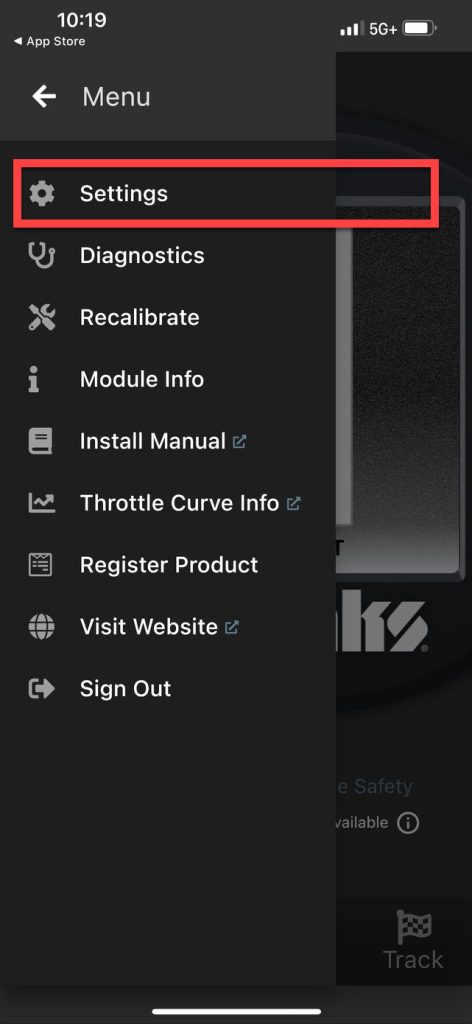
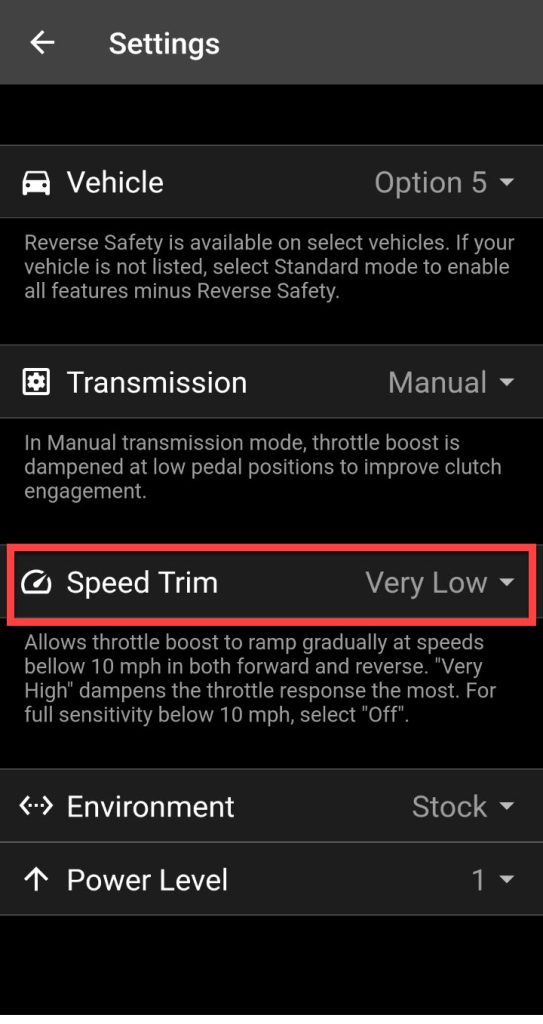
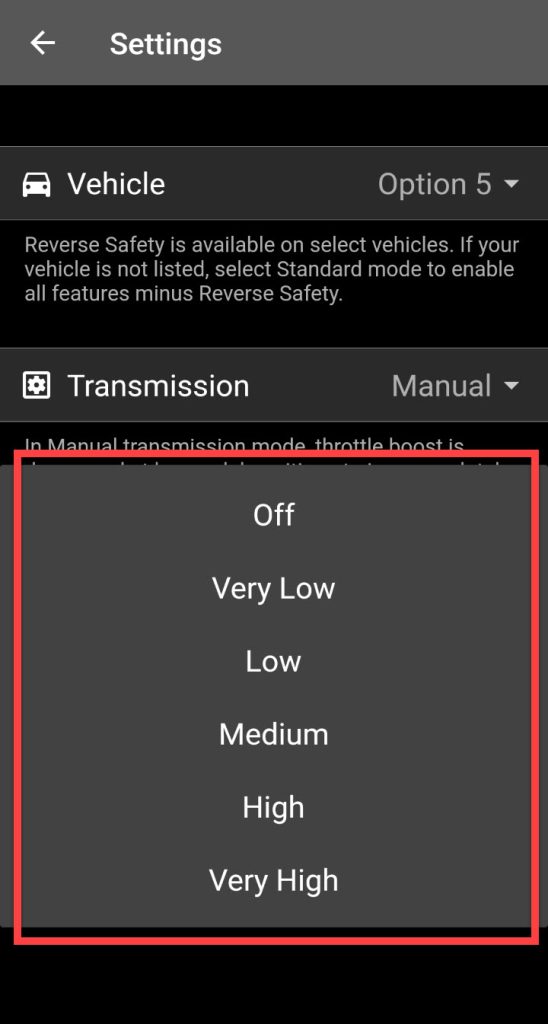
Initial Setup of PedalMonster with iDash
1. Turn on the vehicle’s ignition but do not start the engine.
2. Press any button on the iDash to wake it up.
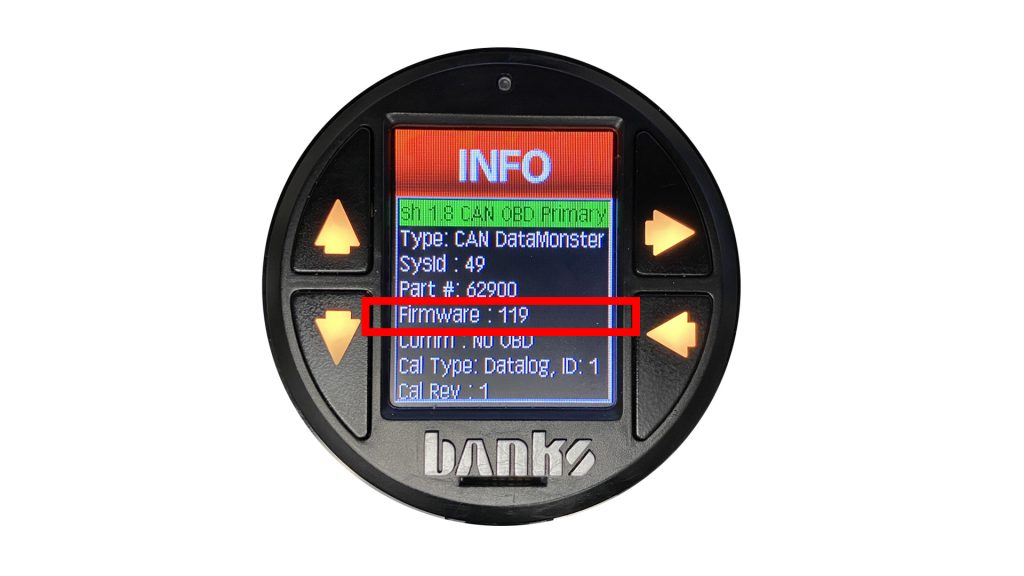
3. Check iDash firmware version. You must have iDash firmware v119 or higher in order for iDash to communicate with the PedalMonster.
To check the firmware version navigate to MENU–>SYSTEM INFORMATION–>IDASH 1.8. You can update your iDash firmware here.
IMPORTANT: Updating firmware to v119 may cause a loss of custom pages and settings. It is recommended that you take photos of your custom pages so they can be easily re-created after the firmware update.
4. Press the Right Arrow on the iDash to navigate into MENU–>BANKS MODULES–>PEDAL MONSTER–>CALIBRATE.
5. Press the Right Arrow to acknowledge YES and confirm the calibration process. Fully depress the accelerator pedal and release the pedal. Repeat the process by fully depressing and releasing the pedal. You should see “SUCCESS. CALIBRATION PROCESS IS COMPLETE.”
Setting via iDash



Mode Selection on iDash
The available selections are STOCK, CITY, SPORT, and TRACK. STOCK mode will retain factory pedal sensitivity.
CITY mode has a mild sensitivity increase across the pedal travel. TRACK mode has the most aggressive increase.

LEVEL SELECTION
Each mode has 10 incremental levels

SPEED-BASED TRIM

Tip: You can utilize more aggressive MODE and higher LEVEL as you increase the SPEED-BASED TRIM Level.
TRANSMISSION SETTING

Choose between manual or automatic transmission.
MANUAL transmission setting offers reduced pedal boosting in the 0-20% of the pedal travel compared to the AUTOMATIC. This is to improve the drive-ability during clutch engagement in manual transmission vehicles.
Tip: Automatic transmission vehicles can opt to use the MANUAL setting as it offers a different characteristic and some users might find it more suitable.
Setting Up PedalMonster on iDash Gauge


Using iDash and PedalMonster Combo Layout


Press UP / DOWN ARROWS to increase or decrease levels. Pressing UP on Level 10 or STOCK will roll over to next Mode. Likewise, pressing DOWN at Level 1 will go to previous Mode.
Using PedalMonster Derringer Combo Layout



PedalMonster Troubleshooting
PEDALMONSTER STATUS LED
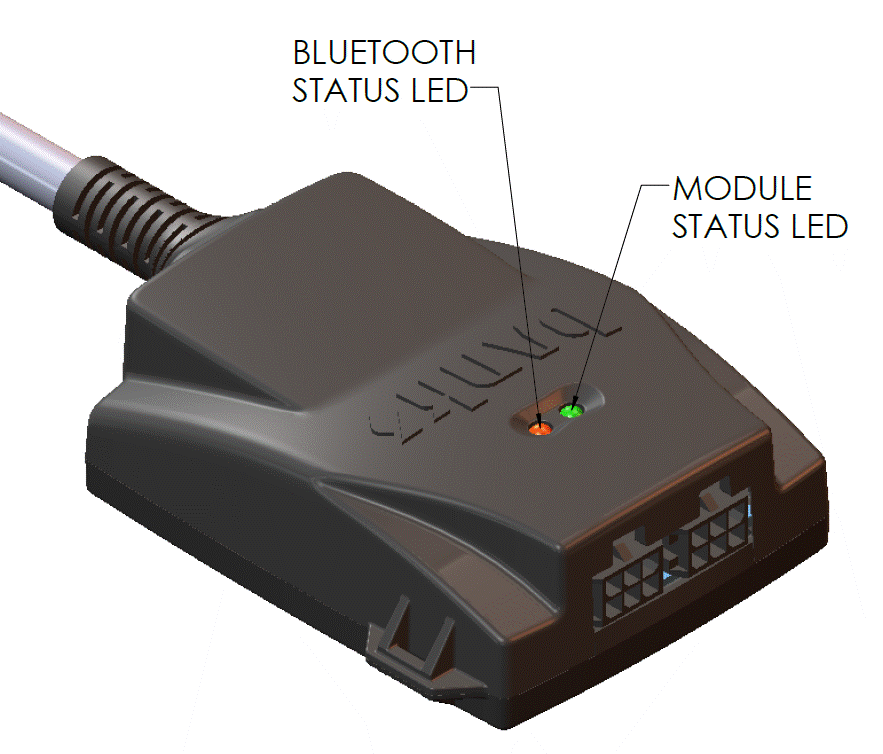
Bluetooth Status LED
The Bluetooth Status LED will flash ORANGE when the module is not paired. It will flash GREEN when paired with a device.
Module Status LED
When faults are detected, Module Status LED will flash a diagnostic code. Diagnostic codes are comprised of 2 digits. Each digit is expressed by the flashing RED LED.
A code can be determined by counting the number of RED flashes displayed before the LED flashes GREEN for the first digit and the number of RED flashes after the LED flashes GREEN for the second digit. After the diagnostic code is displayed, additional codes will be displayed in sequence, separated by 4 seconds with the LED off. Once you have written down all diagnostic codes being displayed, consult the following tables for a description of code along with the action to be taken.
Fault codes can be also displayed via iDash or PedalMonster app.
Clearing PedalMonster Diagnostic Codes
The PedalMonster will clear any diagnostic codes after a power cycle if the conditions that induced the code are no longer present. Note: some vehicles take 5-10 min to power off the ECU. The PedalMonster LEDs should be monitored to confirm that PedalMonster has completely shut down before turning the ignition back on to complete a key cycle.
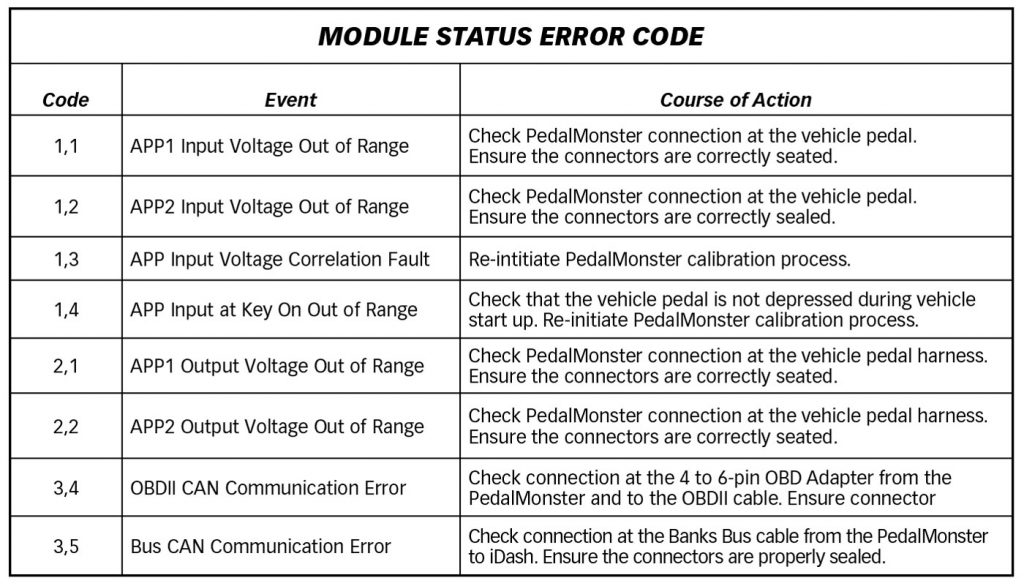
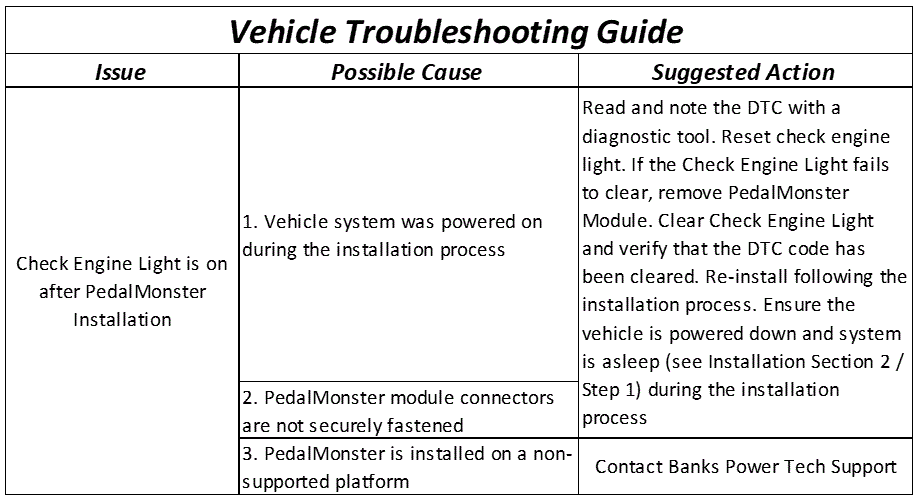
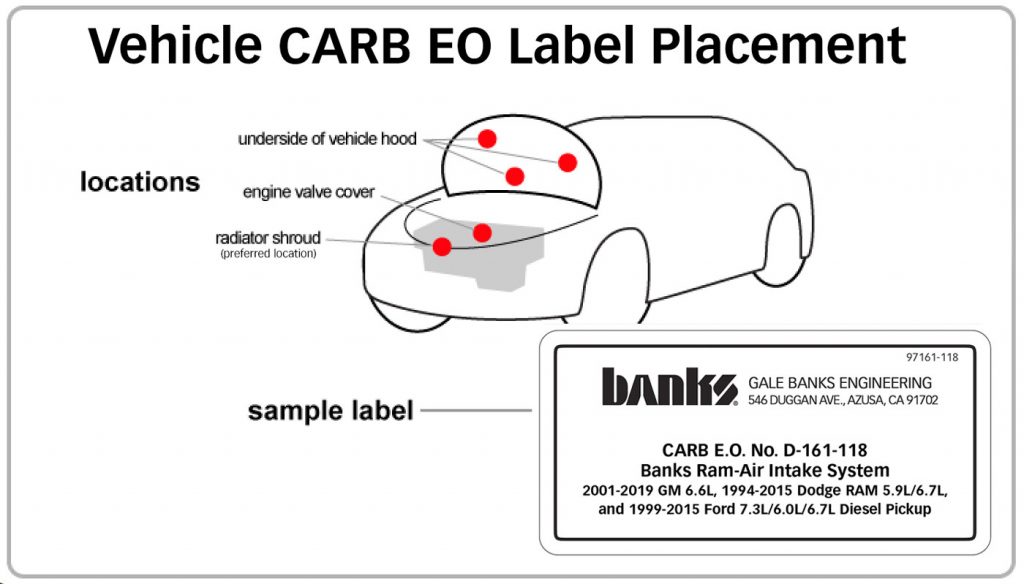
CARB EO Label
Please use the following CARB-approved emissions label and EO label location guidelines. We generally use the radiator shroud location.




