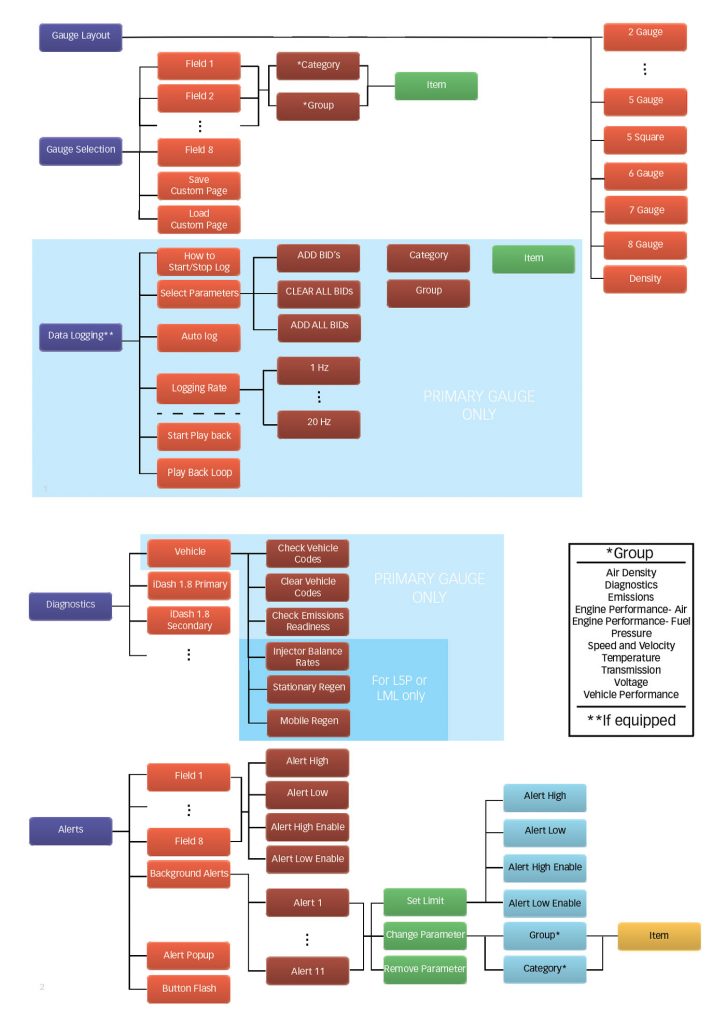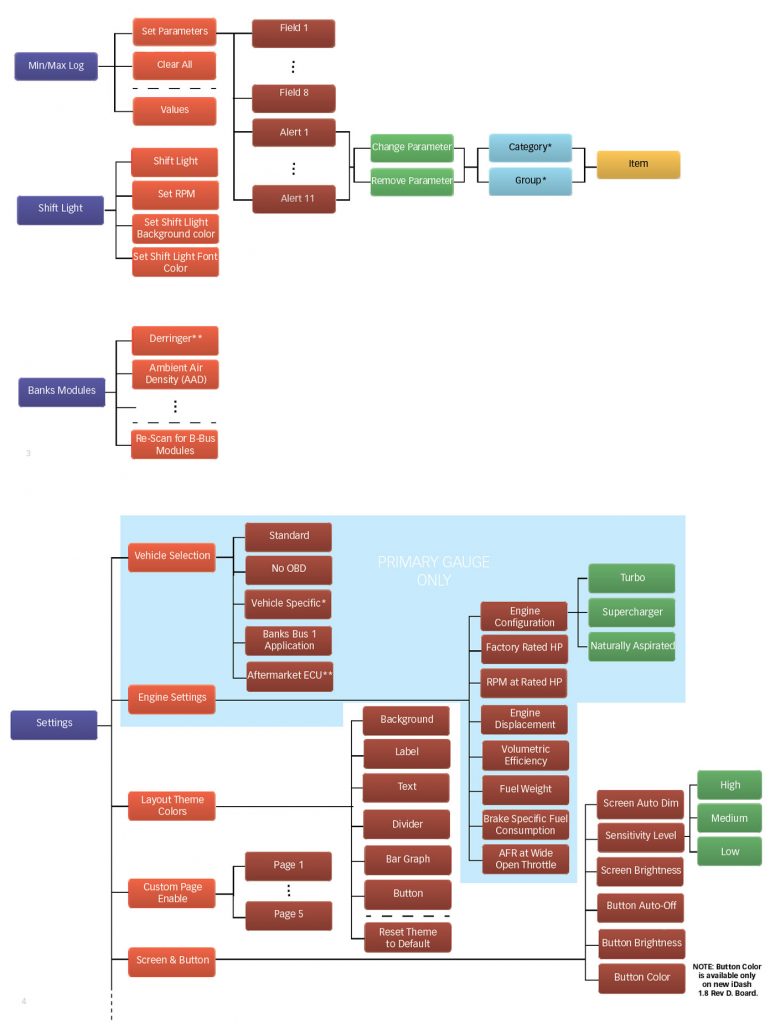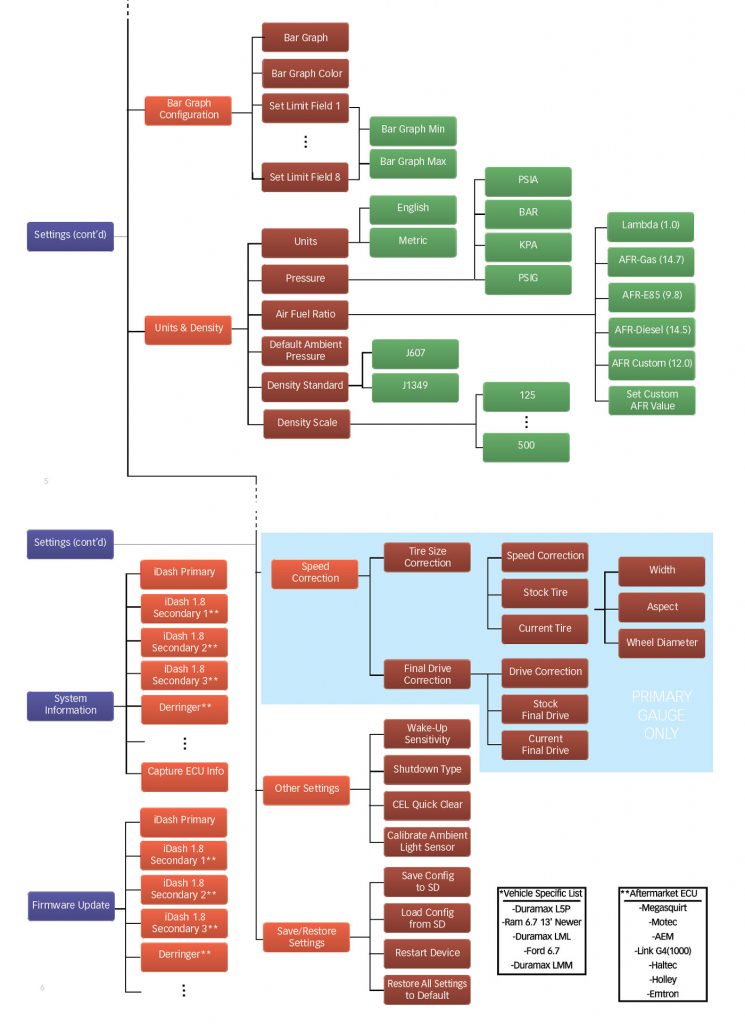97654 iDash DataMonster and Super Gauge – Section 3: Software Introduction and Interface
INSTALL INSTRUCTIONS
Part #s
66560, 66561, 66562, 66563, 61410, 66760
iDash 1.8 DataMonster® & Super Gauge Stand alone instrument for ALL 2008+ OBDII CAN bus vehicles
Please read through the following instructions thoroughly before starting your installation. If you have any questions please visit our Support Page.

Section 3: Software Introduction and Interface
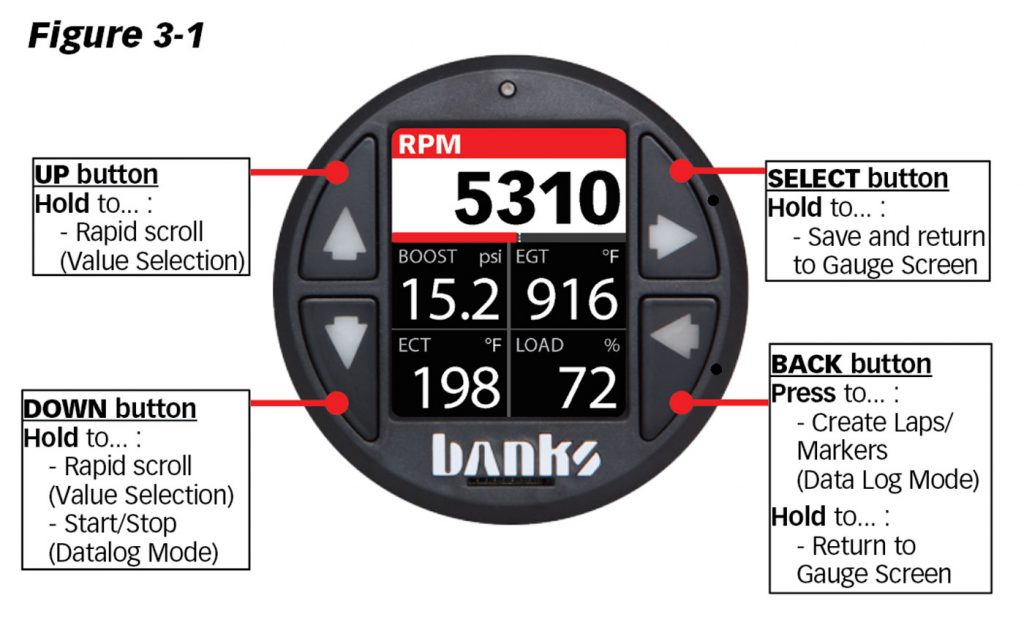
1. Button Navigation
Press the right-pointing arrow to enter menus or select an item. Hold the button down to save the current selection and return to the Gauge Screen.
Use the UP and DOWN buttons to change values or scroll menus. Hold down the button for rapid scroll/value change.
For iDash Super Gauge or DataMonster:
Hold down the DOWN button for two seconds while viewing the gauge screen starts and stops data logging.
A single press of the back button returns you to the previous menu. Holding it down will return you to the gauge screen.
When logging data and viewing the gauge screen, you can set laps/markers in a data log session by pressing the back button.

2. First Start-Up
Once the iDash is properly installed, it will be ready for use when the vehicle is started.
The first time the iDash is powered on it will instruct you to input your engine’s displacement in units of liters or cubic inches. This information is used in calculated parameters such as “CFM Engine.” This can be changed at any time in “Settings.”
After inputting your engine’s displacement, the iDash will display the “Gauge Screen” with the default “5 Square Light” layout which can be changed in the “Gauge Selection” menu.
3. Sleep Mode/Wake Up
When the iDash is connected while the vehicle is turned off, it will go into Sleep Mode after ten seconds.
To automatically wake up the iDash, the engine has to be running.
It is also possible to wake up the iDash by pressing any of the buttons while the key is in the accessories-on position. It will only stay on for thirty seconds and return to Sleep Mode if it does not see engine RPM.