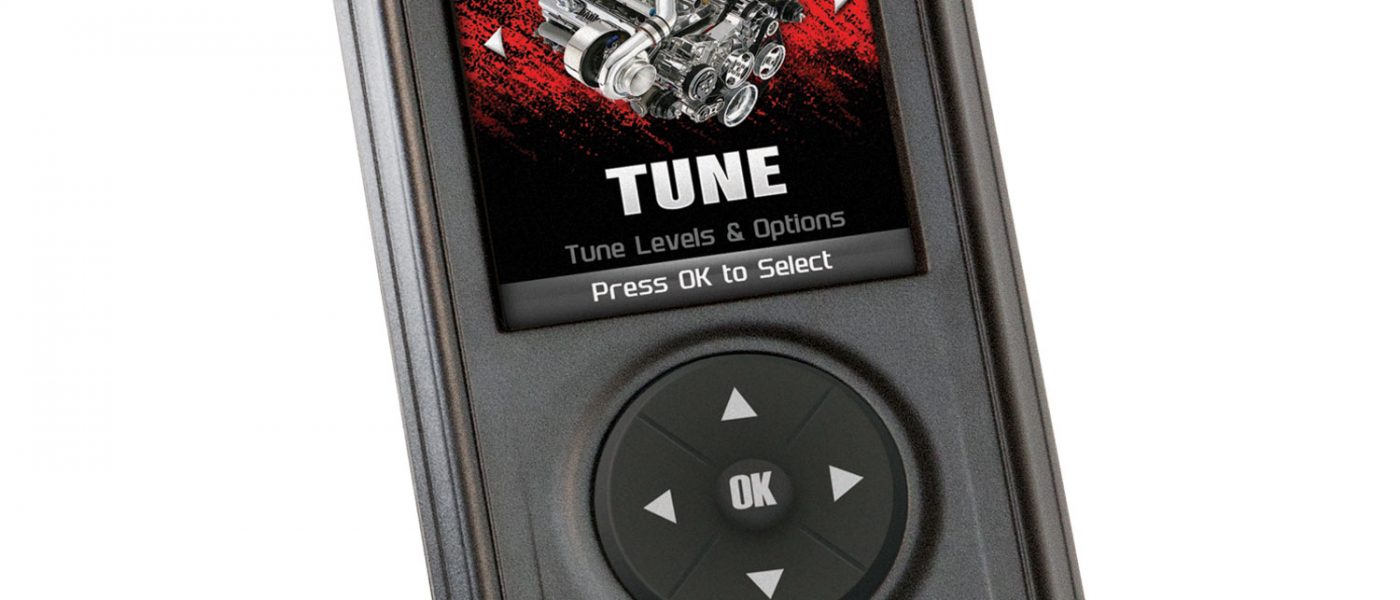97278 AutoMind Programmer – Section 16 – Data Logging Retrieval
INSTALL INSTRUCTIONS
Part #s
66410, 66411, 66412
Banks AutoMind® Programmer
1999-2019 Ford, Diesel/Gas (except Motorhome or Cab & Chassis)
1999-2016 Chevy/GMC Trucks Diesel/Gas, (except Motorhome or Cab & Chassis)
1998-2014 Dodge, Ram and Jeep, Diesel or Gas (except Cab & Chassis)
Please read through the following instructions thoroughly before starting your installation. If you have any questions please visit our Support Page.

Section 16: Data Logging Retrieval
To learn more about how Data Logging results can be extracted from the device, please follow these instructions:
Step 1
Remove the device from the vehicle OBDII port.
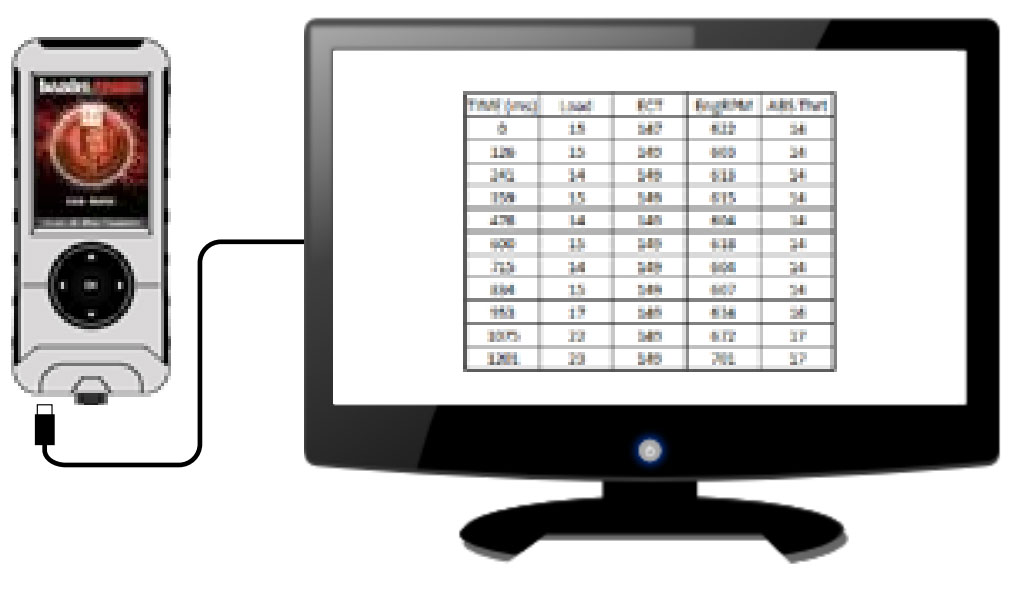
Step 2
Using the USB cable provided, connect the device to your computer.
Step 3
The device will enter USB Mode, and allow your computer to open its files.
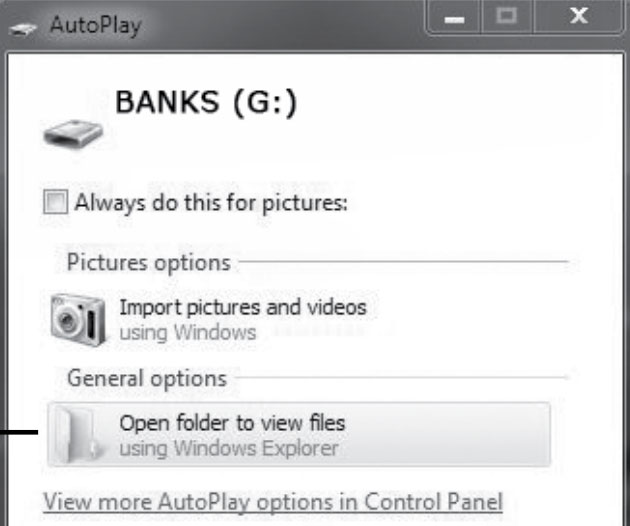
Step 4
Open the folder to view files.
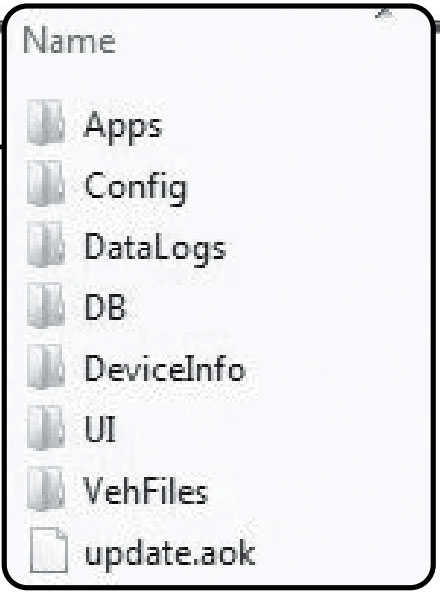
Step 5
Open the folder named DataLogs.
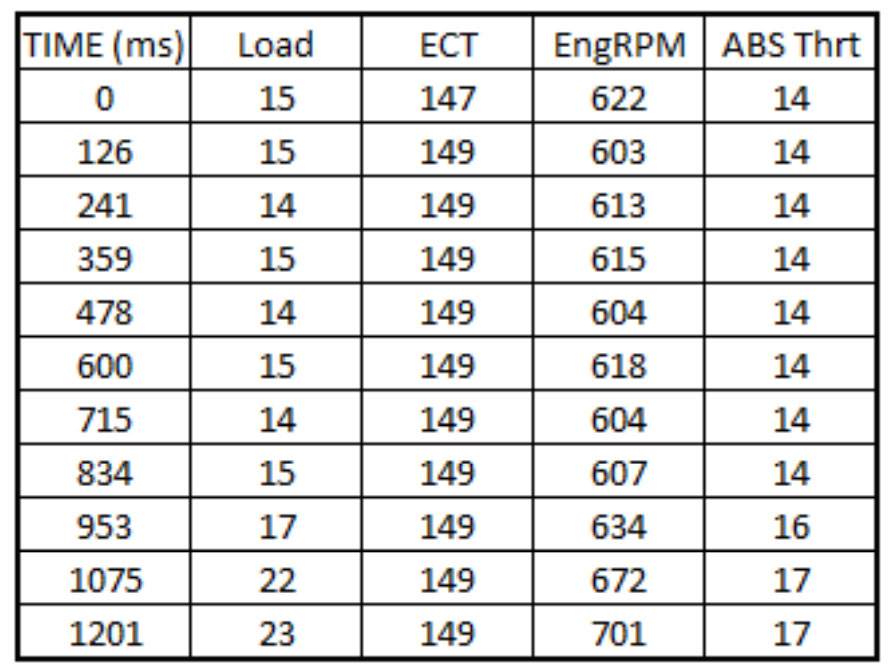
Step 6
Copy the Excel file to your computer desktop, then open it. A file will open that looks similar to this image.